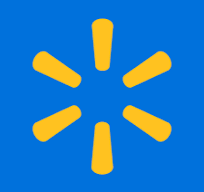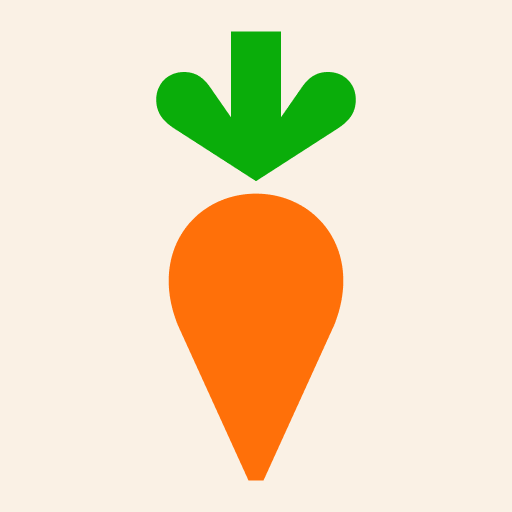Getting Started with the Walmart App
What can you do with the Walmart App?
- Find an item, See if it’s in your store with maps. (in store)
- Check a price, Scan an item for more info & to add it to your list. (in store)
- Walmart Pay, Enjoy touch-free checkout, leave cards & cash at home.
- Scan & Go with Walmart+, Members scan as they shop & check out contact-free. (requires Walmart+ paid membership**)
- Registry, Create & manage registries for life’s big events.
- Shopping lists, Add items from anywhere.
- Pharmacy, Schedule immunizations right from your phone.
- Order online and get it delivered, pick it up or have it shipped. TIP: Delivery can be free if you have a paid Walmart membership. Order must total $35 or more at the time of this writing, to qualify for free delivery. See membership for more important details.
- Order tracking
**With Walmart+ Assist, qualifying government assistance recipients of SNAP, WIC, Medicaid & more can get a discounted W+ membership Click here for more information
Follow this step by step Walmart App tutorial for seniors to get up and running quickly!
- Download and Install the Walmart App:
- Open the Google Play Store app on your Android phone.
- In the search bar at the top, type “Walmart” and press the search icon (magnifying glass).
- Find Walmart in the list of results and tap on it.
- Tap the “Install” button. Wait for the app to download and install.
- Open the Walmart App:
- Once installed, tap “Open” to launch the Walmart app.
- Sign Up or Log In:
- Upon opening the app, you’ll be prompted to sign up or log in.
- If you’re new to Walmart, tap “Create account” and follow the on-screen instructions to create a free account. You’ll need to enter your email address, create a password, and provide some basic information.
- If you already have an account, tap “Sign In” and enter your email and password.
Navigating the Walmart App
- Home Screen:
- The home screen displays various categories and featured products.
- You can use the search bar at the top to find specific items.
- Below the search bar, you’ll see tabs such as “How Do You Want Your Items? (Shipping, Pickup, Delivery, this will also show your address as well as the address of the store you have chosen as your store. If the store that is showing is not the correct store, just tap on it to choose the correct one, then tap Save),” “Departments. At the bottom of the screen, you will see Shop, My Items, Search, Services and Account.
- Using the Search Bar:
- Tap the search bar at the top of the screen.
- Type the name of the product you’re looking for and tap the search icon (magnifying glass).
- Browse the search results to find the item you want.
Shopping for Items
- Browsing Categories:
- Tap “Departments” at the bottom of the screen to browse through different product categories.
- Select a category (e.g., Groceries, Electronics, Clothing) to see available items.
- Viewing Product Details:
- Tap on a product to view its details, including price, description, and customer reviews.
- Scroll down to see additional information such as specifications and even the Aisle location in the store.
- Adding Items to Your Cart:
- On the product details page, tap the “Add to cart” button to add the item to your shopping cart.
- You can continue shopping and add more items to your cart by repeating this process.
Checking Out
- Reviewing Your Cart:
- Tap the cart icon at the top right corner of the screen to view your shopping cart.
- Review the items in your cart. You can adjust quantities or remove items if needed.
- Proceeding to Checkout:
- Tap the “Check out” button to begin the checkout process.
- Choose between “Pickup, Delivery or “Shipping” options. If you choose pickup or delivery, enter your zip code to find nearby stores.
- Entering Payment Information:
- Enter your shipping address or confirm your pickup location.
- Enter your payment information (credit card, debit card, or other payment methods).
- Review your order details to make sure everything is correct.
- Placing Your Order:
- Tap “Place order” to complete your purchase.
- You will receive an order confirmation with the details of your purchase.
Using Additional Features
- Tracking Orders:
- Tap “Account” at the bottom, and then “Purchase history” to view your past orders and track current orders.
- Setting Up Notifications:
- Ensure that notifications are enabled to receive updates on your orders.
- Go to your phone’s settings, tap “Apps” or “Applications,” find “Walmart,” and make sure notifications are turned on.
- Using the Barcode Scanner:
- Tap the barcode icon in the search bar to open the barcode scanner.
- Point your phone’s camera at the barcode of an item to quickly find it in the Walmart app and check its price. TIP: This can be used while you are in other stores to compare prices!!
- Finding Store Locations:
- Tap the drop down arrow where it says, How do you want your items?
- Tap the store address listed to find nearby Walmart stores.
- Enter your zip code or allow the app to use your location to find the closest store.
Tips for Seniors
- Creating a Shopping List:
- Use the “Lists” feature to create shopping lists for easy reference.
- Tap the My Items icon at the bottom, then tap “Lists.”
- Tap “Create a new list” and add items you frequently buy.
- Using Voice Search:
- If your phone supports it, use voice search to find items more easily.
- Tap the microphone icon in the search bar and say the name of the product you’re looking for
Practice and Explore
Using the Walmart app can make shopping convenient and efficient. Take your time to explore the app, familiarize yourself with its features, and don’t hesitate to ask for help if needed. Enjoy the convenience of shopping from the comfort of your home!
Please follow and like us: