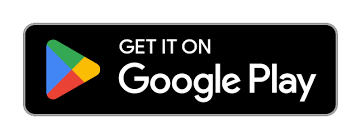Accessing the internet on your android smartphone or tablet is essential for staying in touch, accessing information, and enjoying entertainment. Two primary ways to connect your Android phone to the internet are Wi-Fi and mobile data. This guide will explain the differences between Wi-Fi and mobile data and provide step-by-step instructions on how to turn on and use each on your Android phone.
What is Wi-Fi?
Wi-Fi (Wireless Fidelity) is a technology that allows devices to connect to the internet wirelessly through a local network. It is commonly used at home, in public places like cafes and libraries, and at work. Wi-Fi connections are typically faster and more stable than mobile data, and they do not consume your mobile data allowance.
What is Mobile Data?
Mobile data is a service provided by your mobile carrier that allows you to connect to the internet using cellular networks. This means you can access the internet anywhere you have cellular signal coverage, even if there is no Wi-Fi network available. However, mobile data usage is often limited by your data plan, and excessive use can lead to additional charges or reduced speeds.
Step-by-Step Instructions for Using Wi-Fi
Turning On Wi-Fi On Your Android Phone
- Open Settings: Find and tap the “Settings” app on your home screen or in the app library. The icon usually looks like a gear.
- Select Wi-Fi: In the Settings menu, tap on “Network & internet” or “Connections” depending on your Android version. Then, tap on “Wi-Fi.”
- Toggle Wi-Fi On: You will see a switch at the top of the Wi-Fi settings screen. Slide the switch to the right to turn Wi-Fi on. The switch will turn blue or green, indicating that Wi-Fi is now enabled.
Connecting to a Wi-Fi Network
- Scan for Networks: Once Wi-Fi is turned on, your phone will automatically scan for available networks. A list of networks will appear below the Wi-Fi switch. Sometimes this may take a few seconds.
- Select a Network: Tap on the name of the Wi-Fi network you want to connect to. If the network is secured, you will be prompted to enter a password.
- Enter the Password: Type the password for the Wi-Fi network and tap “Connect.” Once connected, you will see the word “Connected” under the network name, and a Wi-Fi icon will appear at the top of your screen.
Using Wi-Fi
- Automatic Connection: Your phone will remember networks you’ve connected to before and will automatically reconnect to them when they are in range.
- Data Usage: When connected to Wi-Fi, your phone will use the Wi-Fi network for internet access instead of your mobile data.
Step-by-Step Instructions for Using Mobile Data
Turning On Mobile Data
- Open Settings: Find and tap the “Settings” app on your home screen or in the app library.
- Select Mobile Data: In the Settings menu, tap on “Network & internet” or “Connections,” and then tap on “Mobile network” or “Data usage.”
- Toggle Mobile Data On: You will see a switch next to “Mobile data” or “Data connection.” Slide the switch to the right to turn mobile data on. The switch will turn blue or green, indicating that mobile data is now enabled.
- It may also say, Allow 5G service and/or Allow 2G service.
- Also make note of the Data Roaming switch. Keeping this in the Off position will keep your phone from connecting to other networks and causing extra charges on your phone bill but it may also degrade your connection if you are outside of your home service area.
Managing Mobile Data Usage
- Data Usage Settings: In the “Data usage” section of your Settings, you can view how much mobile data you’ve used within your billing cycle. This can help you monitor and manage your data usage to avoid exceeding your plan’s limit.
- Set Data Limits: You can set a mobile data limit or warning to alert you when you’re approaching your data allowance. Tap on “Data warning & limit” and set your preferred data limit and warning threshold.
Using Mobile Data On Your Android Phone
- Always Available: Mobile data allows you to access the internet whenever you have cellular coverage, making it ideal for use on the go.
- Charges: Be mindful of your data plan’s limits to avoid extra charges. Streaming videos and downloading large files can quickly use up your data allowance.
Switching Between Wi-Fi and Mobile Data
Your Android phone can switch between Wi-Fi and mobile data automatically based on availability. When you’re connected to a Wi-Fi network, your phone will prioritize Wi-Fi for internet access. If Wi-Fi is not available, your phone will use mobile data.
Manually Switching
- Turn Off Wi-Fi: To force your phone to use mobile data, you can turn off Wi-Fi. Open the “Settings” app, go to “Wi-Fi,” and toggle the switch off.
- Turn On Wi-Fi: To switch back to Wi-Fi, go to “Settings,” tap on “Wi-Fi,” and toggle the switch on. Select your desired network if it doesn’t connect automatically.
Conclusion
Understanding the difference between Wi-Fi and mobile data, and knowing how to enable and manage each on your Android phone, can help you stay connected efficiently and avoid unnecessary charges. Use Wi-Fi when available to save on mobile data costs, and rely on mobile data when you’re out and about to maintain your internet access. With these simple steps, you can easily switch between Wi-Fi and mobile data to ensure you’re always connected.