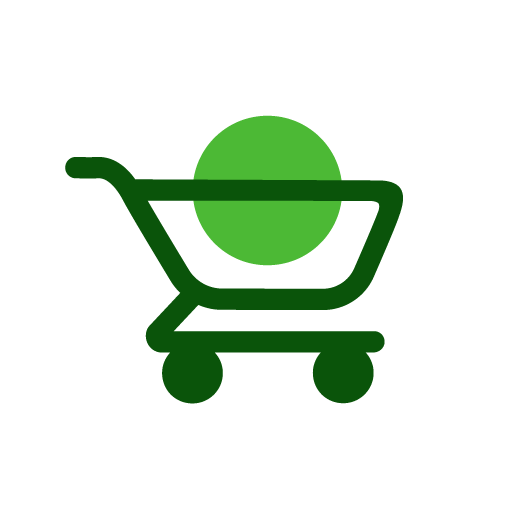Shopwell App Tutorial For Seniors
What is Shopwell app? The Shopwell app simplifies nutrition labels and helps you discover new foods that fit your lifestyle. Shopwell provides personalized nutrition scores after you create a Food Profile with your dietary goals, health concerns, allergies and dislikes. Follow this Shopwell app tutorial for seniors and you’ll be up and running in no time!
-
Download and Install Shopwell:
- Open the Google Play Store app on your Android phone.
- In the search bar at the top, type “Shopwell” and press the search icon (magnifying glass).
- Find Shopwell in the list of results and tap on it.
- Tap the “Install” button. Wait for the app to download and install.
-
Open Shopwell:
- Once installed, tap “Open” to launch the Shopwell app.
-
Sign Up or Log In:
- Upon opening the app, you’ll be prompted to sign up or log in.
- If you’re new to Shopwell, tap “Sign Up” and follow the on-screen instructions to create a free account. You’ll need to enter your email address and create a password.
- If you already have an account, tap “Log In” and enter your email and password.
Setting Up Shopwell
-
Set Up Your Profile:
- After logging in, you may be prompted to set up your profile.
- Enter your name, gender, age, and other relevant information. Tap “Next.”
- Specify any dietary preferences or restrictions you have (e.g., gluten-free, low sodium, vegetarian). Tap “Next.”
- Indicate any health goals or conditions (e.g., diabetes, high blood pressure). Tap “Next.”
-
Complete Your Profile:
- You might be asked to enter additional information about your dietary habits and preferences.
- Follow the prompts to complete your profile setup. Tap “Finish” when done.
Using Shopwell
-
Home Screen:
- The home screen provides personalized food recommendations based on your profile.
- You’ll see various categories such as “Recommended for You,” “Popular Products,” and “New Arrivals.”
-
Scanning Food Items:
- Tap the barcode icon at the bottom of the screen to scan a food item.
- Hold your phone’s camera over the barcode on the product package until it scans.
- Shopwell will display information about the product, including its nutritional value and how well it matches your dietary preferences.
-
Searching for Food Items:
- Tap the magnifying glass icon at the bottom to search for food items manually.
- Type the name of the food item in the search bar and tap the search icon.
- Browse the results to find the item you’re looking for.
Understanding Food Scores
-
Food Scores:
- Shopwell assigns a score to each food item based on your profile and preferences.
- A higher score means the product is a better match for your dietary needs.
- Tap on a product to see detailed information, including ingredients, nutritional facts, and why it received its score.
-
Adding Items to Your Lists:
- When you find a product you like, tap “Add to List.”
- Choose which list to add it to (e.g., “Grocery List,” “Favorites”).
- You can create new lists by tapping “Create New List.”
Managing Your Lists
- Viewing and Managing Lists:
- Tap the list icon at the bottom of the screen to view your lists.
- Select a list to see all the items you’ve added.
- To remove an item, tap the item and select “Remove from List.”
Additional Features
-
Customizing Your Profile:
- Tap the three horizontal lines (menu) in the top left corner.
- Tap “Profile” to update your dietary preferences, health goals, and other personal information.
-
Discovering New Products:
- Explore the “Discover” tab to find new and trending products tailored to your dietary needs.
- Browse through different categories such as snacks, beverages, and pantry staples.
-
Using Shopwell for Meal Planning:
- Use Shopwell’s recommendations to plan your meals and grocery shopping.
- Add ingredients to your lists to ensure you have everything you need for healthy meals.
Tips for Seniors
-
Setting Up Notifications:
- Ensure that notifications are enabled so you receive updates on new products and recommendations.
- Go to your phone’s settings, tap “Apps” or “Applications,” find “Shopwell,” and make sure notifications are turned on.
-
Using Voice Commands:
- Use voice commands if your phone supports it to search for items or navigate the app more easily.
- Tap the microphone icon in the search bar and say the name of the product you’re looking for.
-
Staying Safe:
- Double-check product information to ensure it meets your dietary needs.
- Consult with your healthcare provider if you have any concerns about specific foods or dietary changes.
Practice and Explore
Using Shopwell can greatly assist in making healthier food choices and managing dietary needs. Take your time to explore the app, familiarize yourself with its features, and don’t hesitate to ask for help if needed. Enjoy the benefits of tailored food recommendations and simplified grocery shopping!