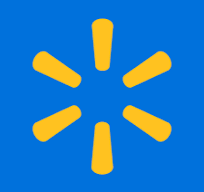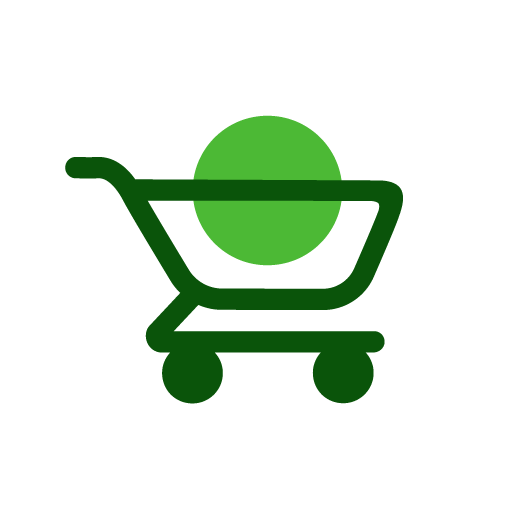Getting Started with MyFitnessPal
What is the MyFitnessPal App?
MyFitnessPal is a free app that helps users track their food and exercise to help them reach health and fitness goals. The app includes features like a meal planner, food diary, and calorie counter, and it can also calculate nutrients and vitamins. MyFitnessPal also has a database of over 14 million foods, and users can manually enter data or scan barcodes to log what they eat. MyFitnessPal can also connect with activity tracking devices like Fitbit. Follow this MyFitnessPal app tutorial for seniors and be up and running in no time!
- Download and Install MyFitnessPal:
- Open the Google Play Store app on your Android phone.
- In the search bar at the top, type “MyFitnessPal” and press the search icon (magnifying glass).
- Find MyFitnessPal in the list of results and tap on it.
- Tap the “Install” button. Wait for the app to download and install.
- Open MyFitnessPal:
- Once installed, tap “Open” to launch the MyFitnessPal app.
- Sign Up or Log In:
- Upon opening the app, you’ll be prompted to sign up or log in.
- If you’re new to MyFitnessPal, tap “Sign Up” and follow the on-screen instructions to create a free account. You’ll need to enter your email address, create a password, and provide some basic information about yourself.
- If you already have an account, tap “Log In” and enter your email and password.
Setting Up MyFitnessPal
- Set Up Your Profile:
- After logging in, you’ll be prompted to set up your profile.
- Enter details such as your height, weight, age, and activity level.
- Set your goals, such as losing weight, gaining weight, or maintaining your current weight.
- MyFitnessPal will suggest a daily calorie goal based on the information you provided. You can adjust this if needed.
Using MyFitnessPal
- Home Screen:
- The home screen provides an overview of your daily calorie goal, calories consumed, calories burned, and remaining calories.
- You’ll also see your progress towards your goals and various other features of the app.
- Logging Food:
- Tap the “Diary” tab at the bottom of the screen to log your food intake.
- Tap “Add Food” under the meal you want to log (Breakfast, Lunch, Dinner, or Snacks).
- Use the search bar to find the food you ate, or scan the barcode of the food item by tapping the barcode icon.
- Select the correct item from the search results, adjust the serving size if needed, and tap the checkmark to add it to your diary.
- Logging Exercise:
- Tap the “Diary” tab, then tap “Add Exercise.”
- Choose whether you want to log Cardio or Strength exercises.
- Use the search bar to find your exercise, select it, and enter the duration and intensity. MyFitnessPal will estimate the calories burned.
- Tap the checkmark to add the exercise to your diary.
- Logging Water Intake:
- Tap the “Diary” tab, then tap “Add Water.”
- Enter the amount of water you’ve consumed and tap the checkmark to log it.
Tracking Progress
- Viewing Progress:
- Tap the “Progress” tab at the bottom of the screen to see charts and graphs of your weight, body measurements, and other metrics over time.
- You can add new weight entries by tapping the “+” button and entering your current weight.
- Setting Goals:
- Tap the “More” tab at the bottom right corner, then tap “Goals.”
- You can adjust your weight goal, activity level, and other fitness goals from this menu.
Additional Features
- Connecting Apps and Devices:
- MyFitnessPal can connect to various fitness apps and devices (like Fitbit, Garmin, and Google Fit).
- Tap the “More” tab, then tap “Apps & Devices.”
- Search for your device or app and follow the instructions to connect it to MyFitnessPal.
- Using the Recipe Importer:
- Tap the “More” tab, then tap “Meals, Recipes & Foods.”
- Tap “Create a Recipe” and choose to enter ingredients manually or import a recipe from a URL.
- Follow the prompts to add ingredients and save the recipe.
- Participating in the Community:
- Tap the “Community” tab to join forums, groups, and discussions with other MyFitnessPal users.
- You can share your progress, ask for advice, and find motivation from others.
Tips for Seniors
- Setting Up Notifications:
- Ensure that notifications are enabled so you receive reminders to log your meals and exercise.
- Go to your phone’s settings, tap “Apps” or “Applications,” find “MyFitnessPal,” and make sure notifications are turned on.
- Using Voice Commands:
- If your phone supports it, use voice commands to log food and exercise. This can make the process easier and quicker.
- Tap the microphone icon in the search bar and say the name of the food or exercise you want to log.
- Consulting with a Healthcare Provider:
- If you have specific dietary needs or health conditions, consult with a healthcare provider to ensure that your goals and tracking are appropriate for your health.
Practice and Explore
Using MyFitnessPal can be a great way to manage your nutrition and fitness goals. Take your time to explore the app, familiarize yourself with its features, and don’t hesitate to ask for help if needed. Enjoy tracking your progress and working towards a healthier lifestyle!