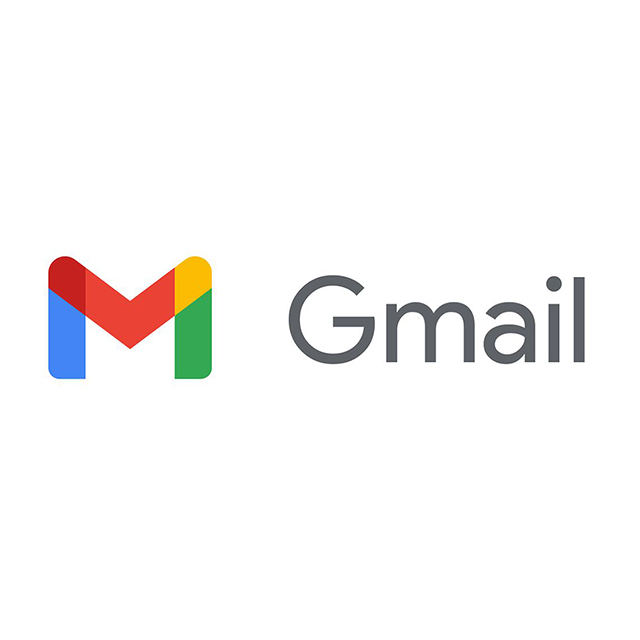Setting Up a Gmail Account and Sending and Receiving Emails: A Guide for Seniors
In today’s digital age, email has become an essential tool for communication. Whether you want to stay in touch with family and friends or manage important information, having an email account is crucial. Gmail, a free email service provided by Google, is one of the most popular options available. This guide will walk you through the steps of setting up a Gmail account and teach you how to send and receive emails, tailored specifically for seniors.
Setting Up a Gmail Account
-
Accessing Gmail:
- Open your web browser (such as Chrome, Firefox, or Edge).
- Type “www.gmail.com” into the address bar and press Enter.
-
Creating a New Account:
- Click on “Create account” located at the bottom of the sign-in box.
- You will be given two options: “For myself” and “To manage my business.” Select “For myself.”
-
Filling Out the Registration Form:
- First Name: Enter your first name.
- Last Name: Enter your last name.
- Username: Choose a unique username. This will be your new email address (e.g., yourname@gmail.com). NOTE: If you will be using this email address on resume’s or for anything professionally related, be sure to create a professional username. Example, “jane.doe42” would be better than “icecreamlovingmom”.
- Password: Create a strong password. Use a mix of letters, numbers, and special characters to make it secure. Enter it again in the “Confirm” field to verify.
- Click “Next.”
-
Verifying Your Identity:
- Phone Number: Enter your mobile phone number. This is optional but recommended for account recovery.
- Recovery Email Address: If you have another email address, enter it here. This is also optional but useful for account recovery.
- Birthday: Enter your birthdate.
- Gender: Select your gender.
- Click “Next.”
-
Agreeing to Google’s Terms:
- Review Google’s Privacy and Terms. Scroll down and click “I agree” to proceed.
-
Your Gmail Account Is Ready:
- You will be redirected to your new Gmail inbox. A welcome message from Google will be there to greet you.
Sending an Email
-
Opening Your Gmail Inbox:
- Open your web browser and go to “www.gmail.com.”
- If prompted, enter your username and password to sign in.
-
Composing a New Email:
- In your Gmail inbox, click the “Compose” button located on the left side of the screen.
- A new message window will appear in the lower right corner.
-
Filling Out the Email Form:
- To: Enter the recipient’s email address (e.g., friend@example.com).
- Subject: Enter a brief subject for your email (e.g., “Hello from John”).
- Message Body: Click in the large text box and type your message.
-
Sending Your Email:
- Once you’ve finished typing your message, click the “Send” button at the bottom of the new message window.
Receiving and Reading Emails
-
Checking for New Emails:
- Open your web browser and go to “www.gmail.com.”
- If prompted, enter your username and password to sign in.
- In your Gmail inbox, new emails will appear at the top of the list.
-
Opening an Email:
- Click on the email you want to read. The message will open in the same window.
-
Replying to an Email:
- After reading the email, you can respond by clicking the “Reply” button located at the bottom of the message.
- A new message window will appear. Type your response and click “Send.”
-
Deleting an Email:
- To delete an email, click the trash can icon located above the message.
-
Marking Emails as Important:
- If an email is important, you can click the star icon next to the email in your inbox to mark it as important. This will make it easier to find later. To find it later, on the left side of the window, locate where it says “Starred” and click on it. This will show all the emails that you marked important.
Tips for Seniors
- Organize Your Emails: Use labels and folders to organize your emails. You can create labels like “Family,” “Friends,” and “Bills” to keep everything in order.
- Security: Be cautious of phishing emails. Do not open attachments or click on links from unknown senders.
- Use Contacts: Save email addresses in your contacts for easy access. Click on the “Google apps” icon (a grid of nine dots) in the upper right corner, select “Contacts,” and add new contacts.
By following these steps, you can easily set up a Gmail account and start sending and receiving emails. Emailing is a fantastic way to stay connected with loved ones and manage your communications efficiently. Don’t hesitate to explore the different features Gmail offers, and remember, practice makes perfect! Happy emailing!