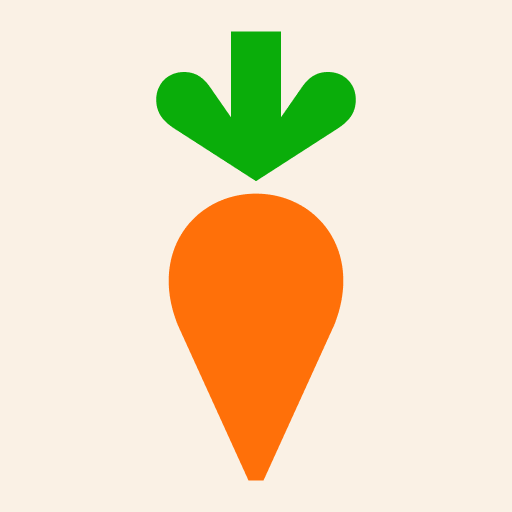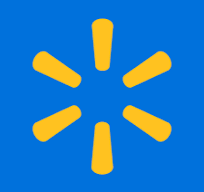InstaCart App Tutorial For Seniors
Follow this detailed, step by step InstaCart app tutorial for seniors and you’ll be shopping from home in no time!
Getting Started with Instacart
-
Download and Install Instacart:
- Open the Google Play Store app on your Android phone.
- In the search bar at the top, type “Instacart” and press the search icon (magnifying glass).
- Find Instacart in the list of results and tap on it.
- Tap the “Install” button. Wait for the app to download and install.
-
Open Instacart:
- Once installed, tap “Open” to launch the Instacart app.
-
Sign Up or Log In:
- Upon opening the app, you’ll be prompted to sign up or log in.
- If you’re new to Instacart, tap “Sign Up” and follow the on-screen instructions to create a free account. You’ll need to enter your email address, create a password, and provide some basic information.
- If you already have an account, tap “Log In” and enter your email and password.
Setting Up Instacart
-
Enter Your Location:
- After signing in, you’ll be asked to enter your location to find nearby stores.
- Enter your address or allow the app to access your location to automatically detect it.
-
Choosing a Store:
- Instacart will show a list of available stores in your area.
- Tap on the store you want to shop from.
Shopping for Items
-
Browsing Categories:
- On the store’s main page, you’ll see different categories such as “Produce,” “Dairy,” “Bakery,” etc.
- Tap on a category to browse items within that category.
-
Using the Search Bar:
- Tap the search bar at the top of the screen.
- Type the name of the product you’re looking for and tap the search icon (magnifying glass).
- Browse the search results to find the item you want.
-
Viewing Product Details:
- Tap on a product to view its details, including price, description, and availability.
- Scroll down to see additional information such as ingredients and nutritional facts.
-
Adding Items to Your Cart:
- On the product details page, tap the “Add to cart” button to add the item to your shopping cart.
- You can adjust the quantity by tapping the “+” or “-” buttons.
Checking Out
-
Reviewing Your Cart:
- Tap the cart icon at the top right corner of the screen to view your shopping cart.
- Review the items in your cart. You can adjust quantities or remove items if needed.
-
Proceeding to Checkout:
- Tap the “Go to Checkout” button to begin the checkout process.
- Review your delivery address and payment information. If this is your first time using Instacart, you may need to enter this information.
-
Choosing a Delivery Time:
- Select a delivery time that is convenient for you. Instacart offers same-day delivery as well as scheduling for a future date.
-
Reviewing and Placing Your Order:
- Review your order summary to make sure everything is correct.
- Tap the “Place Order” button to complete your purchase.
- You will receive an order confirmation with the details of your purchase.
Tracking Your Order
- Order Tracking:
- Tap the three horizontal lines (menu) in the top left corner.
- Tap “Your Orders” to view your current and past orders.
- You can track the status of your order and see an estimated delivery time.
Additional Features
-
Reordering Items:
- In the “Your Orders” section, you can easily reorder items from your past orders.
- Tap on a previous order, then tap “Reorder” to add those items to your cart again.
-
Saving Your Preferences:
- Instacart allows you to save your favorite items and preferences for quicker access.
- Tap the heart icon next to an item to add it to your favorites.
-
Using Coupons and Promo Codes:
- During checkout, you can apply any available coupons or promo codes to save money.
- Look for the “Add promo code” field and enter the code.
Tips for Seniors
-
Setting Up Notifications:
- Ensure that notifications are enabled so you receive updates on your orders.
- Go to your phone’s settings, tap “Apps” or “Applications,” find “Instacart,” and make sure notifications are turned on.
-
Using Voice Search:
- If your phone supports it, use voice search to find items more easily.
- Tap the microphone icon in the search bar and say the name of the product you’re looking for.
-
Consulting Customer Service:
- If you need help, tap the three horizontal lines (menu) in the top left corner.
- Tap “Help” to access customer service options, including live chat and FAQs.
Practice and Explore
Using Instacart can make grocery shopping convenient and efficient. Take your time to explore the app, familiarize yourself with its features, and don’t hesitate to ask for help if needed. Enjoy the convenience of shopping from the comfort of your home!