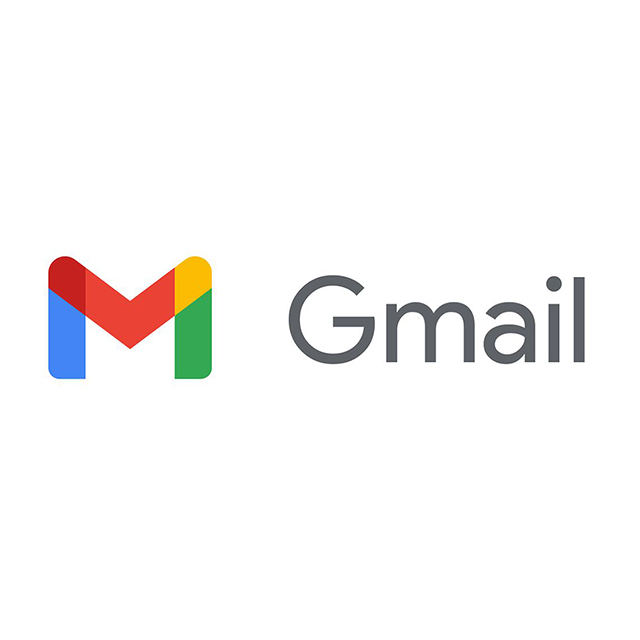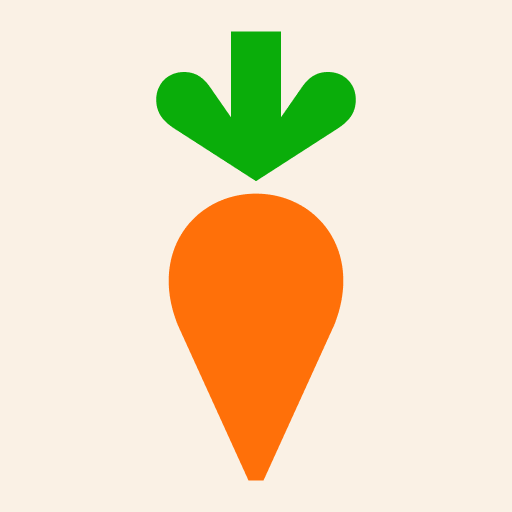Google Meet App Tutorial For Seniors
What is Google Meet?
Google Meet is an App used to make video calls with family and friends or to attend virtual meetings. (It was formerly named Google Duo). Follow this
Google Meet App Tutorial For Seniors and you’ll be up and running in no time!
-
Download and Install Google Meet:
- Open the Google Play Store app on your Android phone.
- In the search bar at the top, type “Google Meet” and press the search icon (magnifying glass).
- Find Google Meet in the list of results and tap on it.
- Tap the “Install” button. Wait for the app to download and install.
-
Open Google Meet:
- Once installed, tap “Open” to launch the Google Meet app.
-
Sign In to Google Meet:
- You need a Google account to use Google Meet. If you already have one, enter your email address and password to sign in.
- If you don’t have a Google account, tap “Create account” and follow the instructions to create one. This will involve entering your name, choosing an email address, and creating a password.
Using Google Meet
-
Starting a New Meeting:
- Open the Google Meet app.
- Tap the “New meeting” button in the middle of the screen.
- You will see options such as “Get a meeting link to share,” “Start an instant meeting,” or “Schedule in Google Calendar.”
- For a quick meeting, tap “Start an instant meeting.” This will open a new meeting and automatically copy the meeting link to your clipboard.
- To invite others, tap “Share invite” to send the link through email, messaging apps, or social media.
-
Joining a Meeting:
- Open the Google Meet app.
- Tap “Join with a code” on the main screen.
- Enter the meeting code provided by the meeting host and tap “Join meeting.”
- Alternatively, if someone sends you a link to a Google Meet meeting, you can tap the link directly from your email or messaging app to join the meeting.
Navigating a Google Meet Call
-
Meeting Interface:
- Once you join a meeting, you will see your video at the bottom right corner and other participants’ videos in the main part of the screen.
- Use the following icons at the bottom of the screen to control your meeting:
- Microphone: Tap the microphone icon to mute or unmute your audio.
- Camera: Tap the camera icon to turn your video on or off.
- Red Phone Icon: Tap the red phone icon to leave the meeting.
-
Additional Features:
- Turn on Captions: Tap the three vertical dots (more options) at the bottom right corner, then tap “Turn on captions” to see live captions of what people are saying.
- Switch Camera: If you want to switch between the front and back cameras of your phone, tap the camera icon with arrows around it.
- Participants: Tap the people icon at the top right corner to see a list of all participants in the meeting.
- Chat: Tap the speech bubble icon at the top right corner to open the chat window. Here you can send messages to everyone in the meeting.
Tips for Seniors
-
Adjusting Settings for Better Accessibility:
- In the Google Meet app, tap the three vertical dots (more options) in the meeting.
- Tap “Settings” to adjust video and audio settings to your preference.
- You can enable captions for better understanding of the conversation.
-
Managing Notifications:
- To avoid distractions, you can manage your notifications by going to your phone’s settings.
- Tap “Apps” or “Applications,” find and select “Google Meet,” then tap “Notifications.”
- Adjust notification settings as needed.
-
Staying Safe Online:
- Only share meeting codes with trusted individuals to keep your meetings private.
- If you experience any issues during a meeting, tap the three vertical dots and select “Report a problem.”
Practice and Explore
Using Google Meet can be an excellent way to stay connected with family and friends. Practice starting and joining meetings to become more comfortable with the app. Don’t hesitate to ask for help if you encounter any difficulties. Enjoy your virtual meetings and stay connected!
Please follow and like us: