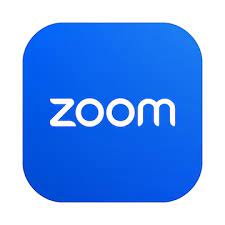A Step-by-Step Guide for Seniors on Using the Facebook App on Their Android Phone
Facebook is a popular social media platform that helps you stay connected with family, friends, and communities. This Facebook App Tutorial for seniors will walk you through the steps to download, set up, and use the Facebook app on your Android phone.
Step 1: Download and Install the Facebook App
Downloading Facebook from the Google Play Store
- Open the Google Play Store: On your Android phone, find and tap the “Play Store” app. It looks like a multicolored triangle. If you do not know how to find the Google Play Store on your phone, read this guide first.
- Search for Facebook: At the top of the screen, you’ll see a search bar. Tap on it and type “Facebook.” Then, tap the magnifying glass icon to search.
- Select Facebook: From the list of search results, find “Facebook.” It has a blue icon with a white “f” inside. Tap on it.
- Install Facebook: On the Facebook app page, tap the “Install” button. The app will begin downloading and then install automatically.
Opening Facebook
- Open Facebook: Once the app is installed, you can open it directly from the Play Store by tapping “Open.” Alternatively, you can find the Facebook app icon on your home screen or in your app library (list of all the apps on your phone, swipe up from the bottom of your home screen to get to the library) and tap it to open.
Step 2: Sign Up or Log In
Creating a Facebook Account
- Open Facebook: Tap the Facebook icon to open the app.
- Sign Up: If you don’t have a Facebook account, tap “Create New Facebook Account.” Follow the on-screen instructions to enter your name, date of birth, gender, mobile number or email address, and create a password. Tap “Sign Up” when done.
- Verify Your Account: Facebook may send a confirmation code to your email or mobile number. Enter the code in the app to verify your account.
Logging In
- Open Facebook: If you already have a Facebook account, open the Facebook app.
- Log In: Enter your email address or phone number and password, then tap “Log In.”
Step 3: Navigating the Facebook App
Home Screen
- Home Tab: The home screen is where you see updates from friends and pages you follow. Scroll up and down to see more posts.
- Stories: At the top of the home screen, you’ll see Stories. These are short photo or video updates from your friends that disappear after 24 hours. Tap a story to view it.
Your Profile
- Access Your Profile: Tap the profile icon (usually a small circle with your profile picture or if you haven’t yet uploaded a picture, it may just be a colored circle with your initial in it) at the top left of the screen.
- Edit Profile: Tap “Edit Profile” to update your profile picture, cover photo, and other personal information. Hit the back arrow button to go back to your Facebook home screen.
Notifications
- View Notifications: Tap the bell icon at the top of the screen to see notifications about likes, comments, friend requests, and other activity.
Messages
- Access Messenger: Tap the messenger icon (a speech bubble with a lightning bolt) at the top of the screen to open Facebook Messenger and read or send messages to your friends.
Step 4: Making and Interacting with Posts
Creating a Post
- Create a Post: On the home screen, tap the “What’s on your mind?” box at the top.
- Write Your Post: Type your message. (Keep in mind that when you create a post, depending upon your privacy settings, all people in your friends list can see what you post, and possibly friends of your friends or even public (which means anyone in the world…we will go over privacy settings below). You can also add photos, videos, or your location by tapping the appropriate icons below the text box.
- Post: When you’re ready, tap “Post” in the upper right corner to share your update with your friends.
Liking and Commenting on Posts
- Like a Post: Tap the thumbs-up icon below a post to like it.
- Comment on a Post: Tap the speech bubble icon below a post to write a comment. Type your comment and tap “Post.”
- Share a Post: Tap the “Share” button to share someone else’s post on your timeline.
Step 5: Finding and Adding Friends
Searching for Friends
- Search for Friends: Tap the search icon (a magnifying glass) at the top of the screen. Type the name of the person you’re looking for and tap the search button on your keyboard.
- Send Friend Requests: When you find the person you’re looking for, tap “Add Friend” next to their name. When your friend receives your friend request, they will have the choice to accept or decline. Also keep in mind that sometimes it may take hours or even days before people notice they have friend requests waiting, it just depends on the person.
Accepting Friend Requests
- View Friend Requests: Tap the friend icon (two people) at the top of the screen to see any incoming friend requests.
- Accept Requests: Tap “Confirm” to accept a friend request or “Delete” to decline it.
Step 6: Privacy and Security
Adjusting Privacy Settings
- Open Settings: Tap the three horizontal lines (menu) in the upper right corner of the screen, then scroll down and tap “Settings & Privacy.”
- Privacy Shortcuts: Tap “Privacy Shortcuts” to manage your privacy settings, such as who can see your posts and how people can find you. This is very important that you go down the list and make sure the settings are how you want them on each one. Take the time to do it, you will be glad you did.
Logging Out
- Logging out is not necessary but the choice is yours. If you do not want to log out, simply tap the 3 verticle lines in the bottom left of your screen, this will make the app smaller on your screen and you can tap Close All or flick the app up and it will close it and disappear from your screen.
- Log Out: To log out of Facebook, go to the menu (three horizontal lines), scroll down, and tap “Log Out.”
Conclusion
Using the Facebook app on your Android phone can help you stay connected with family and friends, share moments, and keep up with the latest news and updates. By following these steps, you can easily navigate, post, and interact on Facebook. Don’t hesitate to explore the app and make the most of its features. Enjoy connecting with your loved ones on Facebook!
Please follow and like us: