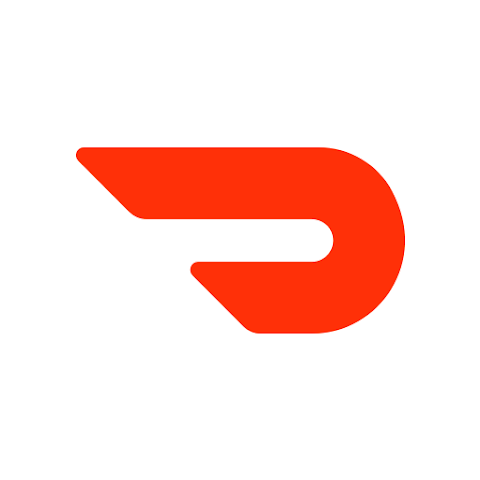Here is a detailed step-by-step DoorDash App Tutorial For Android:
What Is DoorDash?
DoorDash is a food delivery service that allows customers to order food, snacks, groceries, and other essentials from local restaurants, convenience stores, and some grocery stores and have it delivered to their door.
Step-by-Step Guide to Using the DoorDash App on Android
Step 1: Download and Install the DoorDash App
- Turn on Your Android Device: Ensure your device is powered on and connected to the internet via Wi-Fi or mobile data.
- Open the Google Play Store: Tap the Google Play Store icon, usually found on your home screen or in the app drawer.
- Search for DoorDash: Tap the search bar at the top and type “DoorDash”. Press the search button (magnifying glass icon).
- Find and Select the DoorDash App: Look for the DoorDash app in the search results. It has a white icon with a red “D”.
- Tap “Install”: Tap the “Install” button to download and install the app on your device.
- Open the App: Once installed, tap “Open” to launch the DoorDash app. Alternatively, you can find the app icon on your home screen or app drawer and tap it.
Step 2: Set Up Your DoorDash Account
- Sign In or Create an Account:
- Sign In: If you already have a DoorDash account, tap “Sign In” and enter your email address and password.
- Create an Account: If you are new to DoorDash, tap “Sign Up”. Enter your name, email address, phone number, and create a password. Tap “Create Account” to proceed.
- Verify Your Phone Number: You may receive a text message with a verification code. Enter this code into the app to verify your phone number.
Step 3: Set Your Delivery Address
- Enter Your Address: On the home screen, there will be a field to enter your delivery address.
- Select the Correct Address: As you type, suggestions will appear. Select the correct address from the suggestions.
Step 4: Browse Restaurants and Food
- Explore Options: Browse through various restaurants, cuisines, and popular dishes. You can use categories and the search bar to find specific foods or restaurants.
- Use Filters: Apply filters to narrow down your search based on cuisine type, delivery time, price range, dietary needs, etc.
Step 5: Select Items and Place Your Order
- Choose a Restaurant: Tap on the restaurant you want to order from.
- Browse the Menu: Look through the menu and tap on the items you want to order.
- Customize Your Order: If an item allows customization (e.g., add toppings, choose sides), make your selections and tap “Add to Order” or “Add to Cart”.
- View Your Cart: Once you have added all desired items, tap on the cart icon usually located at the top right corner of the screen to review your order.
- Check for Promotions: Look for any available promo codes or discounts you might want to apply.
- Place Your Order:
- Review Order Details: Ensure that your order and delivery details are correct.
- Add Delivery Instructions: If you have specific delivery instructions, you can add them here.
- Select Payment Method: Choose or add a payment method (credit/debit card, PayPal, etc.).
- Confirm and Place Order: Tap the button to confirm and place your order.
Step 6: Track Your Order
- Order Confirmation: You will receive an order confirmation with an estimated delivery time.
- Track Your Order: You can track the status of your order in real-time. This feature shows the preparation, pickup, and delivery stages.
- Receive Your Order: Be ready to receive your order at the estimated delivery time. You can communicate with the delivery person through the DoorDash platform if needed.
Step 7: Enjoy Your Meal and Provide Feedback
- Rate Your Experience: After receiving your order, you can rate the restaurant and the delivery service.
- Leave Feedback: Provide any additional feedback to help improve the service for future orders.
Additional Tips
- Save Favorite Restaurants: You can save your favorite restaurants for easier access in future orders.
- Review Past Orders: The “Orders” section allows you to review and reorder previous meals easily.
- Customer Support: If you encounter any issues, DoorDash has a customer support section to help resolve problems.
By following these steps, you should be able to comfortably use the DoorDash app on your Android device to order food and enjoy meals delivered right to your door.
Please follow and like us: