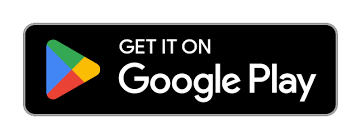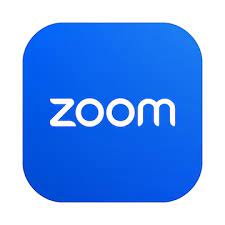As our lives become increasingly digital, smartphones offer a wide range of applications (or “apps”) to help us stay connected, informed, and entertained. If you’re new to using an Android phone or haven’t yet explored the world of apps, don’t worry! This guide will walk you through the process of downloading and installing apps from the Google Play Store on your Android phone.
What is the Google Play Store?
The Google Play Store is the official app store for Android devices. It’s where you can find and download a wide variety of apps, including those for communication, entertainment, productivity, and more. To get started, make sure your phone is connected to the internet via Wi-Fi or mobile data.
Step-by-Step Instructions
Step 1: Open the Google Play Store
- Find the Play Store App: In your phones app library (list of all apps on your phone, you can find this by swiping up from the bottom of your screen), look for the app icon labeled “Play Store.” It typically looks like a multicolored triangle pointing to the right
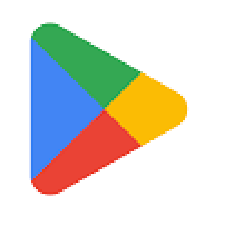
- Tap the Icon: Tap on the “Play Store” icon to open the app.
Step 2: Search for an App
- Locate the Search Bar: At the top of the Play Store screen, you’ll see a search bar with the words “Google Play” inside it.
- Type the App Name: Tap on the search bar, and your keyboard will appear. Type in the name of the app you’re looking for. For example, if you want to download Facebook, type “Facebook.”
- Start the Search: Tap the magnifying glass icon on your keyboard or next to the search bar to start the search.
Step 3: Select the App
- View the Search Results: A list of apps related to your search will appear. Look for the specific app you want. Make sure to check the app icon and name to ensure it’s the correct one.
- Tap on the App: Once you’ve found the app you want, tap on it to open its details page.
Step 4: Download and Install the App
- Check the Details: On the app’s details page, you can see information about the app, including its description, user reviews, and screenshots. This can help you confirm that it’s the right app.
- Tap “Install”: Below the app’s name, you’ll see a button that says “Install.” Tap this button to start the download process.
- Accept Permissions: Some apps may ask for permission to access certain features on your phone (like your camera or contacts). Review these permissions, and if you’re comfortable, tap “Accept” or “Allow.”
- Wait for Installation: The app will begin downloading. You can see the progress in the notification bar at the top of your screen. Once the download is complete, the app will automatically install.
Step 5: Open the App
- Find the App on Your Home Screen: After installation, you can find the app icon on your home screen or in your app library (the list of all apps installed on your phone).
- Tap the App Icon: Tap the icon to open and start using your new app.
Tips and Troubleshooting
- Keep Your Phone Updated: Make sure your Android system is up-to-date to avoid compatibility issues. You can check for updates in the “Settings” app under “System” and then “Software Update.”
- Manage Your Storage: If you run out of space while downloading an app, consider deleting old or unused apps. Go to “Settings,” then “Storage” to manage your phone’s storage.
- Wi-Fi Connection: Downloading apps can consume a lot of data. Connect to a Wi-Fi network to avoid using up your mobile data allowance.
- Reinstall Apps: If an app isn’t working properly, you can uninstall and then reinstall it from the Play Store.
Conclusion
Downloading and installing apps from the Google Play Store can enhance the functionality of your Android phone, offering new ways to communicate, learn, and enjoy entertainment. By following these simple steps, you can easily find and install any app you need. Don’t be afraid to explore and try new apps—just make sure to read reviews and check ratings to find the best ones for your needs. Happy app hunting!